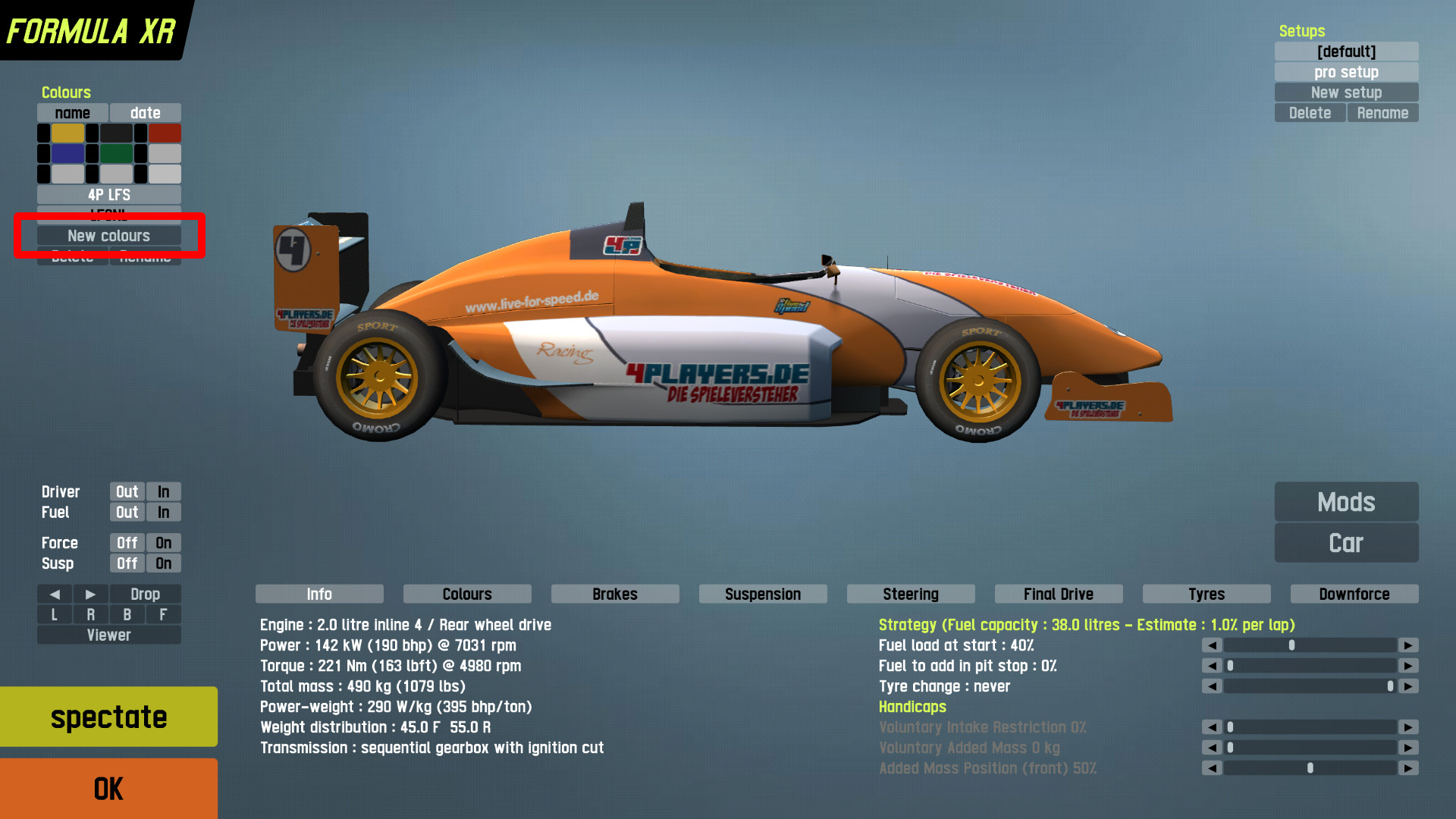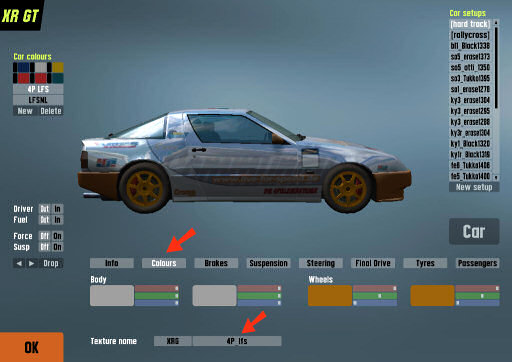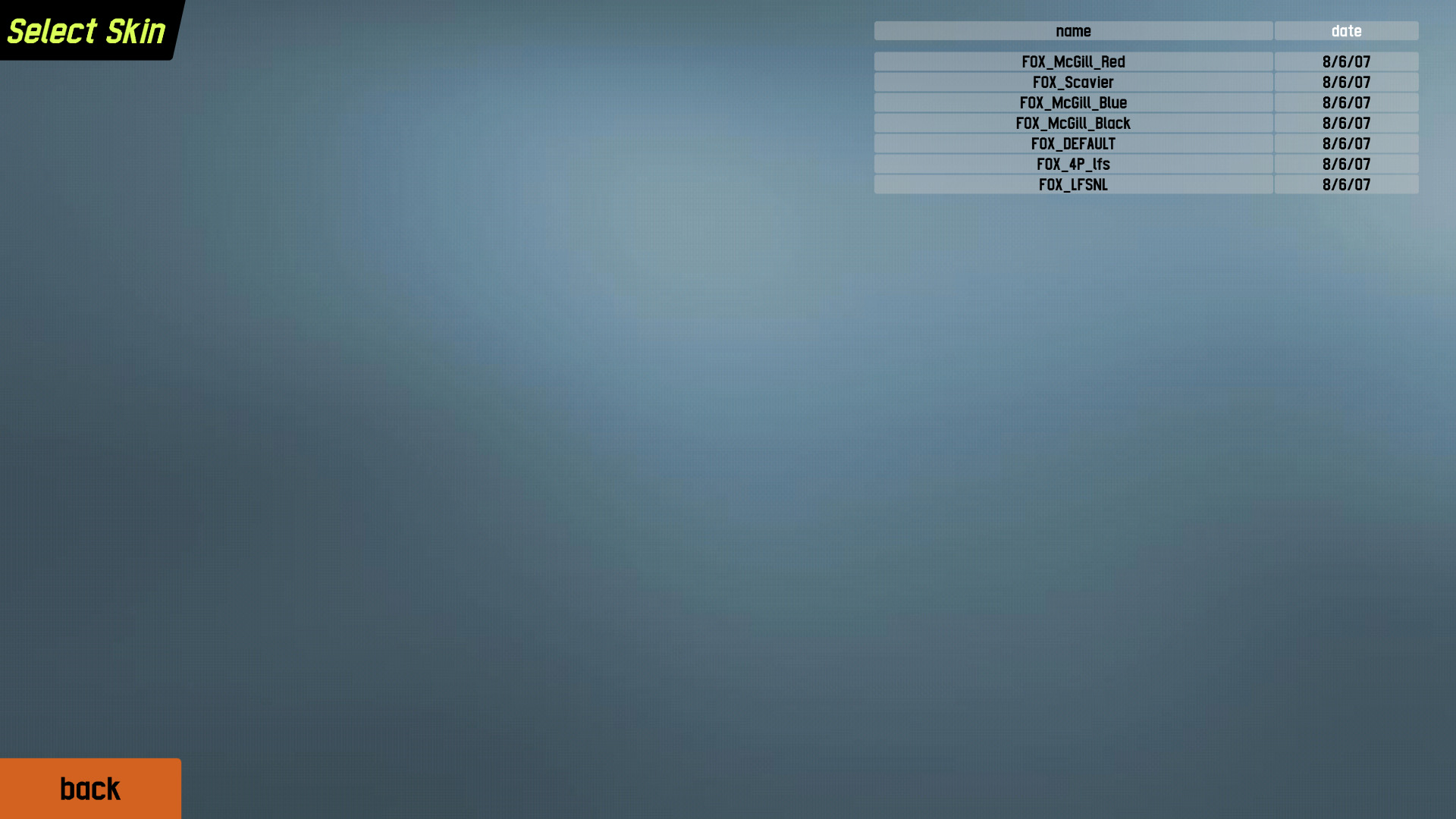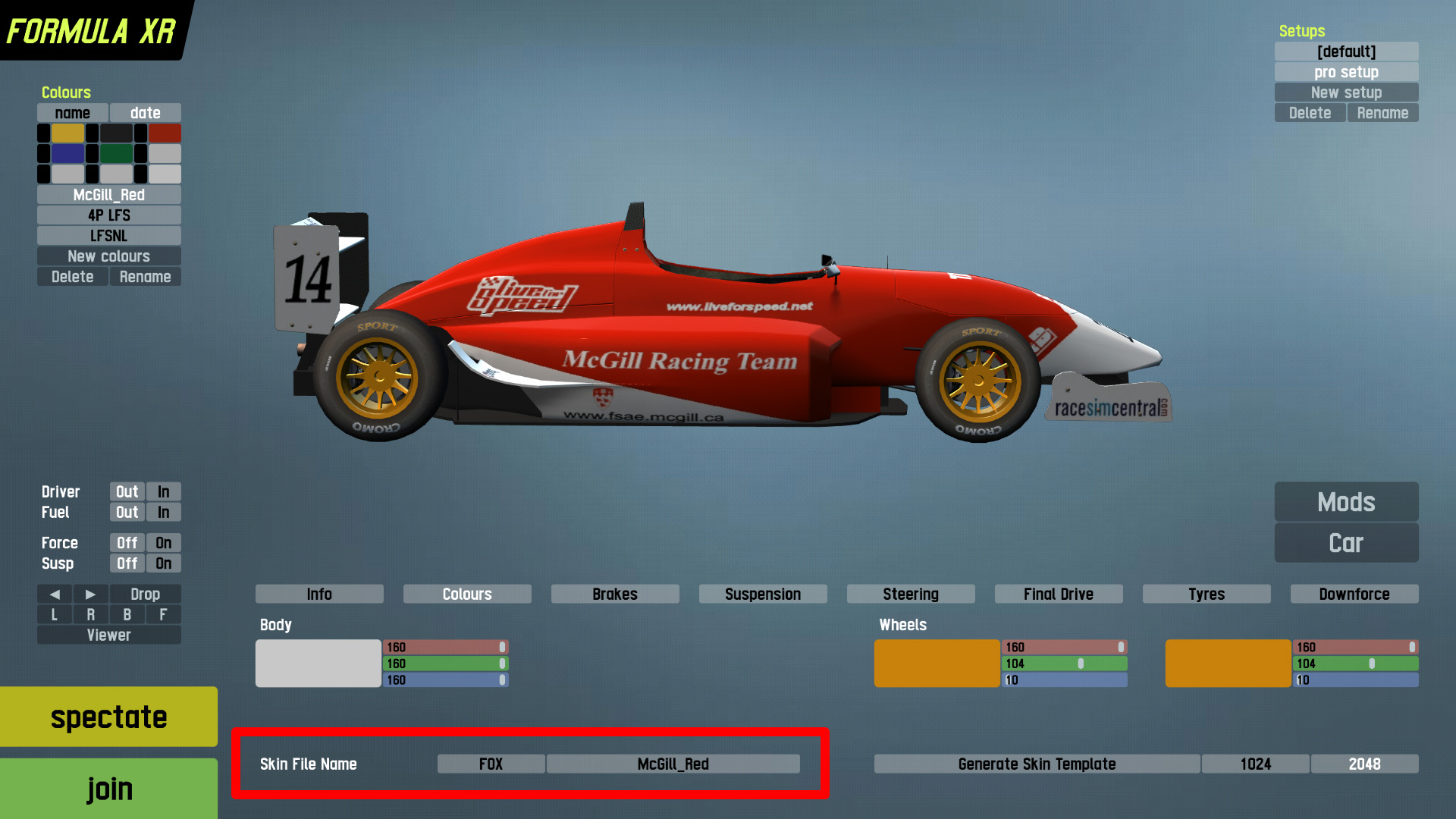Návod na tvorbu skinů
Jak používat skiny v LFS
Pro všechny nováčky i neznalé, je zde krátký návod, jak použít skiny v LFS. Pro zjednoduššení, je zde několik názorných obrázků přímo ze hry.
1. Vytvořte novou položku barvy kliknutím na "Nová Barva"
2. Jděte na nastavení Barev ve spodní části, kde nastavite barvu karoserie(při použití skinu, nastavte na bílou) a kol, poté klikněte na tlačítko vpravo od Názvu textury
3. Vyberte skin ze seznamu (pokud tam svůj skin nevidíte, ujistěte se, že jste jej umístili do složky data/skins!)
4. Vybrany skin by nyní měl být vidět v Názvu textury. A nyní již můžete vyrazit na trať s novým skinem
Demo uživatelé: Pouze uživatelé s S1/S2 licencí mají možnost stahovat skiny z LFS Worldu. Jediným způsobem, aby viděli váš skin i ostatní, je poslat jim soubor skinu.
S1/S2 uživatelé: Přihlášte se na LFSWorld a uploadujete svůj skin v sekci "My online car-skins", tím umožníte stáhnutí skinu vašim soupeřům v online hře.
Upozornění: je neslušné(a může být považováno za krádež) upravovat skiny bez souhlasu jejich tvůrců! PROSÍM RESPEKTUJTE TO!!!
How do I make a skin?
By Master Skinnerz
Good To Know
Let's get right down to the facts so we can move on to actually making and using custom skins.
- Each car in LFS is a 3D model with a texture "wrapped" around it. In the case of LFS that texture is a JPG file, this image format was developed for use on the Internet and is therefore very common. LFS skins are JPG files, nothing any more complicated than that.
- Every decent (and many poor) graphics and paint programs support the JPG format. This makes skinning very easy in LFS because anyone can have a go. JPG images are easy to create and edit, and they use compression to reduce file size, helping to improve performance by minimising the load on PC harware resources.
- LFS contains default skins which can be "painted over" in your favourite paint or graphics program, and saved as skins in JPG format for use in LFS. That's as simple as skinning really can be. You can find the default skins in your LFS/data/skins folder. Look for the plain white skins with no design on them.
- LFS skins have a special naming prefix for each car, you will notice this prefix in the skin name, for example: FZR_DEFAULT.jpg. The FZR_ prefix must be used for FZR cars if you want the game and LFS World to handle the textures (skins) properly. Apart from this technical reason, it makes good sense to have everyone using the same naming convention for skins. All cars each have their own 3-letter filename prefix followed by an underscore, check your skins folder and you will see how it works.
Basic Method Of Making A Skin
Ok this is really basic, but if you are a total newbie this will get you started:
- Launch your graphics or paint program (recommended: Paint Shop Pro, Photoshop. Not recommended: Windows Paint).
- Go to file/ open, browse to your LFS/data/skins folder and choose a default skin (plain white) for the car you wish to paint. Click Ok.
- Using the paint and effects tools provided with your software you can paint the skin and create a design for your car. You may also cut and paste other images on to your skin. Sponsor logos are popular additions, as are racing stripes and numbers, your country's flag and things like that. Don't stop until you are very satisfied with the quality of your work.
- Go to file/ save as, and make sure that the file type selected is JPG. Name your skin using the three-letter prefix, include the underscore. Don't use a common name like XFG_HONDA, be more unique. Don't use special characters in your filenames, keep it simple.
Making sure that you are saving to your LFS/data/skins folder, click Ok to save your JPG file.
There. You just made your first skin! I hope you put more time and effort into the next one, below are some tools and information to help you do your best. Please check our other tutorial topics for more advanced techniques and considerations.
How to upload skins to LFS World
- Go to www.lfsworld.net log in using ur username and password
- Double click "my online car skins"
- Click browse
- Find your jpeg image of the skin (in no more than 1024 x 1024)
- Click upload skin
- Go online and enjoy everyone seeing your skin