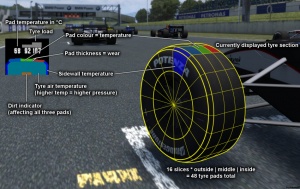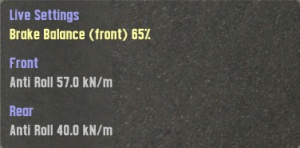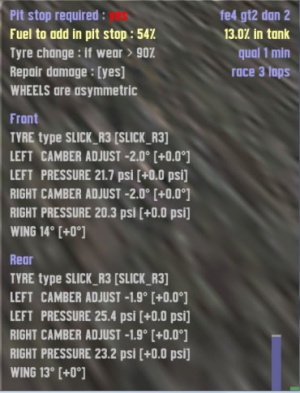Zobrazení
Na obrazovce
Mapa tratě: Na mapě trati můžete vidět svoji pozici a pozici vašich soupeřů.
Zelená: Vaše auto
Žlutá: Lidský soupeř před Vámi
Oranžová: Lidský soupeř za Vámi
Světle modrá: AI soupeř před Vámi
Tmavě modrá: AI soupeř za Vámi
Ukazatel počtu snímku za sekundu: Ukazuje počet snímků za sekundu. Jejich počet by neměl spadnout pod 30, jinak začne být obraz trhaný. Můžete zvýšit počet FPS snížením některých grafických detajlů.
Pozice: Žluté číslo vlevo ukazuje Vaší pozici v závodě.
Kol: 2/5 zobrazuje, že jste ve druhém z 5 kol. V průběhu tréninku nebo kvalifikace je zobrazeno pouze jedno číslo oznamující počet ujetých kol.
Celkem: Celkové trvání závodu.
Kvalifikace: Zobrazeno pouze při kvalifikaci. Ukazuje čas zbývající do konce kvalifikace. Po uplynutí času určeného ke kvalifikaci se text zbarví do oranžova. Kolo, ve kterém se nacházíte, je poslední měřené.
Nejlepší: Nejrychlejší kolo, které jste zajel v průběhu této časti závodu od doby opuštění boxů.
Toto kolo: Čas současného kola. Začíná a končí na startovní / cílové čáře.
Mezičas: Poslední měřený mezičas.
Ukazatel funkce pedálů:
Zelený: Plyn
Červený: Brzda
Modrý: Spojka
Šedivý: Ruční brzda
Řízení: U vnějšího pohledu červená tečka ukazuje, jak hodně je otočen volant.
Kokpit
Otáčkoměr: Levý budík na palubní desce ukazuje aktuální počet otáček motoru. Je zde také červená kontrolka, která se rozsvěcí v okamžiku, kdy při řazení nahoru nebo dolu, může motor ztratit jeho výstupní výkon. Toto může být vypnuto v nastavení.
Ukazatel zařazené rychlosti: Současná zařazená rychlost.
Tachometr: Rychlost v mph nebo v km/h. Možnost zobrazení jak analogově, tak i digitálně.
Ukazatel tlaku turba: Auta s motorem přeplňovaným turbodmychadlem mají ukazatel, který ukazuje tlak vzduchu. Pokud tlak spadne, motor má menší sílu.
Ukazatel teploty oleje: Současná teplota oleje. Pokud je při nehodě poškozen chladič, teplota stoupne, řidič by měl být opatrnější při jízdě na hraně, mohlo by to zničit motor. Toto ještě v S2 Alpha nefunguje. Mohla by to také být teplota vody, ale princip je stejný.
Ukazatel paliva: Zbývající množství paliva. Dávejte pozor na včasnou návštěvu v boxu nebo vám palivo dojde. Digitálně snímané množství paliva ve vaší nádrži lze zobrazit v menu pod klávesou F12.
Hodiny: Některá auta mají hodiny, které ukazují místní čas nastavený ve Windows.
FPS: Některá auta mají budík na zobrazení vašich současných FPS, se kterými běží Live for Speed. Toto bylo většinou přidáno k zaplnění místa na palubní desce některých vozů
Ukazatel zapnutí světel: Oranžový ukazatel zobrazující zapnutí výstražných světel.
Ruční brzda: Pokud je ruční brzda zatažena, svítí červená LED.
Omezovač rychlosti: V autech, které jsou vybaveny omezovačem rychlosti je zobrazeno jeho zapnutí zelenou LED.
Kontrola trakce: V autech, které jsou vybaveny kontrolou trakce je její vypnutí zobrazeno modrou LED jako výstraha, že není kontrola trakce zapnuta.
Additional On Screen Displays
F9 F10 F11 F12
Používáním kláves F9-F12 můžete přepínat mezi čtyřmi HUD zobrazující teplotu pneumatik, opotrebeni, poskozeni, nastavení, které je možné měnit během jízdy a strategie. Opětovné stisknutím klávesy opet HUD skryje.
Tyre temperature & wear
[F9] The F9 display shows four small windows each containing a 2D profile of a tyre, some numbers and three grey bars.
There are six areas in the diagram - three contact patches, the sidewalls and the air temperature. Each area goes from dark blue (cold) through green (ideal) and into red (overheated). There is also black, but that is only shown inside the tire after a blowout or puncture. Above the tyre diagram, there is a set of three numbers, which give the exact temperature of that tyre part.
Bear in mind that since the tyre diagram only shows the top section of the corresponding tyre, a 'flat spot' on a spinning wheel is represented by little flashes of red.
At the top of each window there is a set of moving grey bars showing the footprint pressure of the tyre on the road. The display gives a good idea of how much camber (lean) the wheels have at any given point in time. With most cars there is a change in camber when the body rolls in a corner, but in order to find the most grip the wheel needs to be upright (relative to the road surface), when the bars are level the wheel is vertical to the road.
Last but not least we have a little brown bar that appears inside the tyre diagram, this brown bar refers to the amount of dirt on the tyres. Dirt reduces grip a huge amount and therefore you should be more careful after a even a tiny 'off' - it can take a few corners to clean your tyres up again.
Damage display
[F10] The damage display shows you if a part of your suspension is damaged. An orange bar symbolises the damage. The longer the orange bar, the more damaged your suspension is. A red bar means that a part of your suspension has completely collapsed - But probably you will already have noticed this by the behaviour of the car.
UPR: Represents damage to the upper strut. This essentially means the upper suspension arm is bent/shorter, thus decreasing your camber (more negative).
LWR: Is damage to the lower strut, increasing your camber (more positive).
TOE: Shows damage to your toe in/out setting. The orange bar illustrates in which direction the front of the corresponding tyre is pointing to. If the orange bar on the left suspension damage display points to the right, then you have more toe in, if it points to the left, you have more toe out. Vice versa for the right suspension damage display.
Spring/Damper damage: Shows how intact your damping is. If the bars become red, the damping failed completely, which you will immediately notice because your car will be jumping all over the place.
Live settings
[F11] This display allows for some on-the-fly changes to your current car setup. Included are brake balance and front/rear anti-roll bars.
Note: The changes made on this display are applied (almost) immediately! So better don't fool around with the brake balance when approaching that tricky hairpin. Furthermore, not all cars can adjust all three settings. The RaceAbout, for example, has no rear anti-roll bar.
Pit instructions
[F12] On the pit instructions display, you can set up what actions should be taken while doing a pitstop. Additionally, there is a fuel display and other generic information, for example if a pitstop is required (by racing rules) or not.
The values displayed in the square brackets [] indicate the difference to the current setting. For example, if you currently have 5° front wing and change it to 8°, the bracketed value will read [+3°]. As soon as you do your pitstop, the changes will be applied and the value reset to [+0°].
The change instructions include:
Fuel load at pit stop: Sets the (percentage) amount to which your tank will be filled when doing a pitstop. If the current fuel amount is bigger than this value, no action will be taken.
Tyre change if wear > X%: Sets the amount of how much a tyre must be worn before it will be changed. If you set it to 10%, then even a slightly worn tyre will be changed, if set to 90% the tyre must have almost no tread left before it gets replaced. Additional options are 'always' and 'never'.
Wheels are symmetric/asymmetric: Defines wether you want to edit the front/rear wheels in a symmetric fashion or not. If you choose asymmetric, you can also edit the left/right side independendly.
Tyre type: Change this if you want to mount a different type of tyres. See tyre types for more information.
Camber adjust: See camber adjust.
Pressure: Sets the tyre pressure.
Wing: (only on cars with downforce) Sets the angle of your wings. See downforce.
Please note that depending on the car you drive, some of the options seen on the screenshot might not be available. For example, on non-downforce cars, there is of course no wing adjustment.
G-Forces
At the bottom of the screen right in the middle you will see figures showing the actual lateral and longitudinal acceleration. Lateral acceleration is on the left and a small triangle shows if the acceleration is to the left or the right side. The longitudinal acceleration is on the right side and a triangle shows the direction of the acceleration here too.
Race position list
Shows your position in the race as well as the position of your opponents. At the end of each sector the gap between you and your opponents will be displayed.
Suspension
[Shift + L] Pressing this key combination will bring the suspension display to the screen. This is a schematic diagram of the car's suspension which is updated in real time so you can view the suspension work through corners and over bumps. This display will also reflect if your car uses a Double Wishbone, Mac Pherson or Trailing Arm suspension.
Latency/Lag bars
They display the amount of latency between you, other players and the server.
Technical: The blue and green bars (which move quickly) represent the number of "game packets" that have been already sent by each player but have not been "used". The "game" only eats game packets when it has them for all players, this is how the game model stays in sync. Going from left to right it starts with the host, then guest1, guest2 etc (as seen in the N list of connections). The green one is your own. When one player lags, you will see his reserve packets are at zero, and everyone else's go up and up at that point, while the game is not able to process game packets. The grey bars are the average of the other players bars, as seen by the other players, and transmitted to your pc for info. Note : car positions come in "pos packets" not game packets - pos packets are not "in-sync" and are processed immediately. How to read the coloured bars:
- all jumping up and down nicely, all have good connections.
- one player keeps getting stuck at the bottom (others rise) then recovering - intermittent lag from that player to host.
- all keep getting stuck at the bottom and only your green one going up - intermittent lag between you and the host (you aren't getting the other players' game packets).
- extreme of (2) that player will time out.
- extreme of (3) you will time out.
- all bars going half way up the screen way above the red zone – bug!